(Scroll down to see text in Spanish is at the bottom of this post.)
Chiaroscuro
(from Italian: chiaro, “light,” and scuro, “dark”)
A technique employed to represent light and shadow as they define three-dimensional objects.
Essential Question: How do I use chiaroscuro to create form, the illusion of three dimensions on a two dimensional surface?
Content Question: What makes a hero?
Due Date:
Two weeks
Project:
Use the pen tool of Adobe Illustrator to re-create a photographic portrait of a real hero or villain from the 20th or 21st century. Your drawing must include dramatic light and shadow.
Objectives:
- Refine your technical skills with the DRAWING TOOLS of Adobe Illustrator
- Use LAYERS and SUBLAYERS to organize the parts of your work.
- Make CLOSED shapes.
- Make LIGHT, MIDDLE, and DARK tonal values for every part.
- Use CROPPING to improve visual impact.
- Express emotional power through color choices.
First Steps:
1. Think about someone you think is a HERO.
2. Google IMAGE SEARCH that hero.
3. Collect 8 - 10 close-up photos of that person. The photos must have light and shadows on faces.
- All Close-ups
- All Straight-on view of face/head
- All must have light and shadow on face
- Collect the largest files you can find -- high resolution
4. Decide which photo is the best to create a poster of your hero.
5. Create new document in Adobe Illustrator:
- Size: (18 inches high x 12 inches wide)
- Orientation: Portrait (vertical)
- Title: Hero yourlastname
Grading Criteria:
- Expressiveness
- Design (Visual Impact)
- Technical Quality
- Personal Investment
Tips:
- Be precise
- Create curving paths using the pen tool
- Draw biggest shapes first,
- then medium,
- then smallest
- Draw to group the large light areas,
- then large middle areas,
- then large dark areas
- Must have layers in this order:
(Lock this layer)
(Other layers as necessary)
Details
Dark tones
Middle tones
Light tones
(Background color)
Photo (Lock this layer)
-------------
Chiaroscuro
(del italiano: chiaro, "luz" y scuro, "oscuro")
Técnica empleada para representar luces y sombras mientras definen objetos tridimensionales.
Pregunta esencial: ¿Cómo uso el chiaroscuro para crear forma, la ilusión de tres dimensiones en una superficie bidimensional?
Pregunta de contenido: ¿Qué hace a un héroe?
PROYECTO:
Utilice la herramienta de lápiz de Adobe Illustrator para recrear un retrato fotográfico de un héroe o villano real del siglo XX o XXI. Tu dibujo debe incluir luces y sombras dramáticas.
Objetivos:
- Refina tus habilidades técnicas con las HERRAMIENTAS DE DIBUJO de Adobe Illustrator
- Utilice CAPAS y SUBCAPAS (Layers y Sublayers) para organizar las partes de su trabajo.
- Haz formas CERRADAS.
- Crea valores tonales CLAROS, MEDIOS y OSCUROS para cada parte.
- Expresa poder emocional a través de opciones de color.
Primeros pasos:
1. Piensa en alguien que crees que es un HÉROE.
2. BÚSQUEDA DE IMÁGENES en Google de ese héroe.
3. Reúna de 8 a 10 fotografías de primeros planos de esa persona. Las fotografías deben tener luces y sombras en los rostros.
- Todos los primeros planos
- Todo Vista directa de la cara/cabeza
- Todos deben tener luces y sombras en la cara.
- Recopile los archivos más grandes que pueda encontrar: alta resolución
4. Decide qué foto es la mejor para crear un póster de tu héroe.
5. Cree un nuevo documento en Adobe Illustrator:
- Tamaño: (18 pulgadas de alto x 12 pulgadas de ancho)
- Orientación: vertical (vertical)
- Título: Héroe tu apellido
Criterio de evaluación:
- Expresividad
- Diseño (Impacto Visual)
- Calidad Técnica
- Inversión personal
Consejos:
Se preciso
Crea trazados curvos con la herramienta Pluma
Primero dibuja las formas más grandes,
luego medio,
luego el más pequeño
Dibuja para agrupar las grandes áreas claras,
luego grandes zonas medias,
luego grandes áreas oscuras
Debe tener capas en este orden:
Marco: un borde de rectángulo que bloquea el área fuera del tablero de arte.
(Bloquea esta capa)
(Otras capas según sea necesario)
Detalles
Tonos oscuros
tonos medios
Tonos claros
(Color de fondo)
Foto (Bloquear esta capa)
-------------
Checklist for Completion
- In Illustrator, draw from a photograph of your hero, grouping light, middle, and dark tones.
Save as: Hero Yourlastname.EPS
- Transform the color scheme to create contrast, expressiveness, and visual impact:
Lights: light, analogous warm colors and
Shadows: cool, analogous dark colors that are complements of the light colors
(Modify the color schemes as you see fit to improve design.)
Save as: Hero Yourlastname COLOR.EPS
- Word design: Three treatments (versions) of the type-based design extending from the bottom of the poster.
Include:
- One- or two-word attribute of the person
humor; strength; intelligence; insight; commitment
Hostility; rage; hatred; divisiveness; fear; mistrust
Using the word(s) and simple design elements (lines, borders, simple shapes),
create a text based design that:
- Uses a bold, sans serif font
- Seems connected through color and style to your drawing
- Conveys the appropriate mood/meaning
Save as: Hero Yourlastname TYPE.EPS
- Use the best word design (of the three versions) on the bottom of your artwork
- Add Textures and Layer Styles in Photoshop
Open "Hero Yourlastname type.EPS" in Photoshop
- 300 ppi, RGB Color Mode
- 18 inches high
Open JPGs of photographic textures in Photoshop
Select All, Copy, and Paste Into shape selections of your Hero artwork.
Use Layer Styles on the word design and other
Save as: Hero Yourlastname TEXTURE. PSD
- Convert final image to TIF and JPG formats:
- Hero Yourlastname TEXTURE. TIF (300 ppi, RGB, 18 in high)
- Hero Yourlastname TEXTURE. JPG (72 ppi, RGB, 12 in high)
- In a Google Doc, write a two- or three-sentence biography that gets to what makes this person a hero or villain. The full name of the person must be in the statement. Save as: Hero Yourlastname BIO
- Create a folder in the Google Team Drive: “Hero YourLastName”. Turn in each of the files above into that folder.
- Print the PSD file to the Epson Photo printer:
Paper: Ultra Premium Photo Paper Matte
----------------
GRADED ON
General Art Rubric
- Completion - Show all work
- All parts have been completed and turned in on time
- Includes at least 3 variations of design of word
- Printed and prepared for display
- Written statement - biography
- Personal Investment (25%)
- Effective use of time - Productivity
- Stays on task consistently throughout every period
- Curiosity
- Experimenting; Trying new things with artwork
- Concept/Communication (25%)
- Text and color scheme are appropriately expressive of whether this is a hero or villain.
- Clarity of Well-written biography statement.
- Design/ Artistic Concepts (25%)
- Understanding of chiaroscuro - effectively separated into light, middle, and dark.
- Use of warm and cool colors to create contrast
- Use of analogous and complementary color relationships
- Overall visual impact
- Technical Quality (25%)
- Pen tool
- Finely drawn
- Skillful differentiation of lights, middles, and darks
- Layers and Color Modes of those layers
- Textures
- Add richness to image
- Don’t interfere with the quality of lights, middle, and dark shapes - Not distracting
- Layer Effects on Type
- Drop shadows, bevels, emboss, glows, etc.
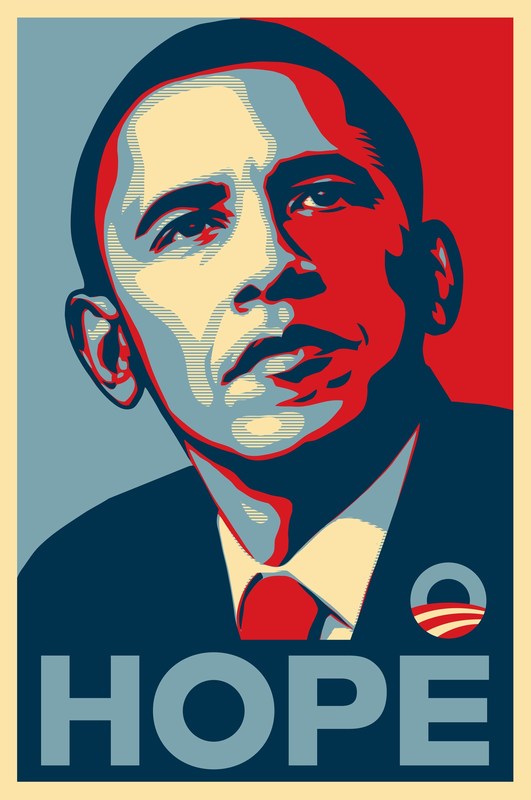


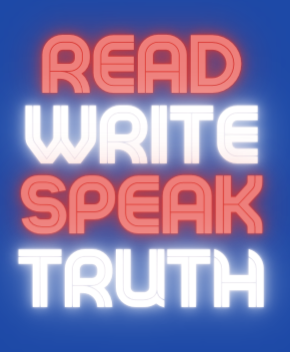
 RSS Feed
RSS Feed
